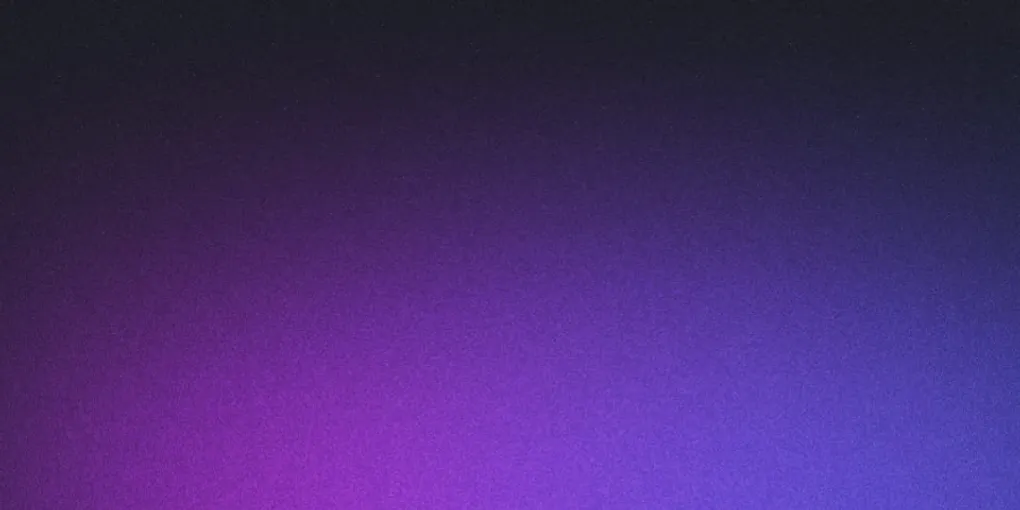
Windows Application Safety
A Quick Guide to Staying Safe on Your Windows Computer
If you have a smartphone, you’re probably used to downloading apps from an App Store without much worry. For the most part, the apps you install are vetted for safety, and they work as expected. But why is it that you have to be so much more careful when installing a program on a Windows computer? The answer lies in how the two systems are designed to handle software.
How Your Phone Protects You
On an iPhone or Android device, every app you install is kept separate from the others and from the phone’s most sensitive information. Each app operates in its own restricted area. It cannot see your other apps, read your emails, or look at your photos unless you give it explicit permission. You’ve likely seen the pop-up messages: “This app would like to access your photos” or “Allow this app to access your contacts?” Each of those is a request from an app to reach outside of its designated space. You are in control and can say yes or no. This system of separation and permissions is the main reason why smartphones are generally very secure.
How Windows Is Different
Traditionally, installing a program on a Windows computer works very differently. When you download a program from the internet and run the installer, you will almost always see a pop-up that asks, “Do you want to allow this app to make changes to your device?” When you click “Yes,” you are not just giving the program permission to run. You are granting it powerful administrator privileges. This gives the program broad access to your computer’s entire system. An application with these privileges is not isolated. It can potentially:
- Access, copy, or delete your personal files, including documents, photos, and financial information.
- Change important system settings.
- Install other software in the background without asking you again.
- Record your keystrokes to steal passwords as you type them.
Because the program is given such a high level of trust, a malicious one can do significant damage.
The Real-World Risks
This high level of access is what makes untrusted software so dangerous. A program from an unknown source could be:
- A Virus or Malware: Software designed to damage your computer, delete files, or spread to other computers.
- Ransomware: A particularly nasty type of program that encrypts all of your personal files, making them unreadable until you pay a ransom to the attackers.
- Spyware: A program that secretly monitors your activity, stealing passwords, credit card numbers, and other personal information for identity theft.
- Adware or Bloatware: Unwanted software, often bundled with “free” programs, that slows down your computer with pop-up ads and unnecessary clutter.
Simple Rules to Stay Safe
You are the gatekeeper for your computer. By being cautious about what you install, you can avoid nearly all of these threats.
- Stick to the Source. Whenever possible, download software directly from the company that makes it or from the official Microsoft Store built into Windows. For example, if you want the Google Chrome browser, go to https://www.google.com/search?q=google.com to get it.
- Beware of Fake “Download” Buttons. Many websites feature large, flashy download buttons that are actually advertisements designed to trick you. Look carefully for the real, often smaller, download link.
- Question “Free” Software. Be skeptical of free programs from unknown websites, especially those that promise amazing features. If you aren’t paying for the product, the price is often hidden—you may be paying with your personal data or by having unwanted software installed alongside it.
- Read Before You Click “Next.” When installing a program, take your time and read each step. Many installers will try to add extra, unwanted software by default. Look for pre-checked boxes that mention installing toolbars or “PC cleaner” programs, and be sure to uncheck them before proceeding.
- Keep Your Security Software Active. Make sure your antivirus program, like the built-in Windows Security (also known as Windows Defender), is turned on and kept up to date. It’s your primary safety net.
By following these simple rules, you can use your Windows computer with confidence and keep your personal information safe.